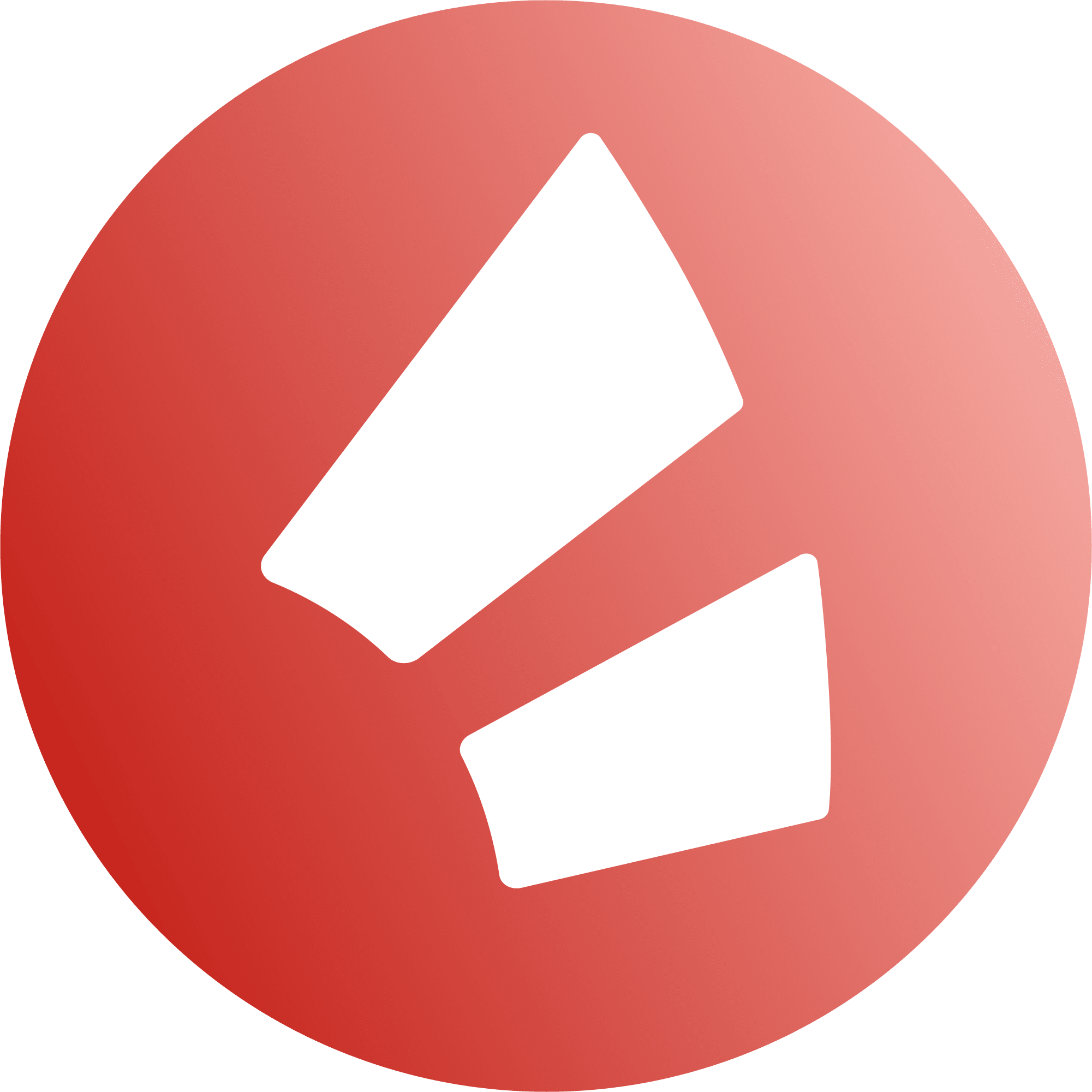capito.ai has 3 areas: the text area, the info area and the settings area.
Text area ✒
You can type your text in the large area on the far left. You can also copy and paste it from another text programme (e.g. Microsoft Word or Google Docs). You can edit and optimise your text at any time. When you are finished, copy the text and save it as usual. capito.ai automatically counts the words in your text. You can see the number of words at the bottom of the text input field. As soon as capito.ai has finished checking your text, a tick appears.
Info area ℹ
In the area in the centre you will find the simplification tips. The parts of the text that you can make even simpler are underlined in colour in your text. If you click on an underlined word, the corresponding simplification tip will be highlighted in colour. You can also click on a word in the info area the other way round. You will then see the corresponding passage highlighted in colour in the text area.
Settings area 🛠
You can change all important settings in the column on the left.
- Profile settings: Click on the 3 small lines above the user symbol at the top left. A small menu for your profile settings and help topics will open. Profile: Here you can change and save your user data at any time. Subscription and account overview: Here you can manage your subscription and payments. You will be connected to ‘Stripe’ for this purpose. You can also cancel your subscription here. Stripe is our partner for all online payment transactions.
- Help: At the bottom of your profile settings you will find the ‘Help’ section. Here you will find frequently asked questions and answers. These include questions about subscriptions, payment and using capito.ai.
- Score range: The coloured bar charts show you in percentages how comprehensible your text is for which language level. At 100%, your text fulfils all implemented capito criteria for the respective language level.
- Select language level: Here you can set the language level for which the simplification tips are displayed.
- Filter simplifications: Here you can click on which type of simplification tips you would like to see and which not. Your score will not change; all areas are always taken into account.